Send out custom Tweets from WordPress using Twitter Tools
In this post I will explain how you can send out custom tweets from WordPress. For this purpose, we will configure and use the functionality present in the WordPress Twitter Tools plug-in.
Get Twitter Tools🔗
Head over to the WordPress plugin repository and grab the Twitter Tools zip file. Upload it to your /wp-content/plugins directory and unzip. Next, go to the Plugins section of your WP admin and activate the plugin.
Twitter Tools bundles a set of complementary plugins. Make sure you activate Twitter Tools – Bit.ly URLs for the URL shortening ability. We'll be using this plugin to send out custom tweets (triggered by any type of action), so we don't need the other components (Exclude Category and Hashtags).
Connect to Twitter🔗
Follow the instructions on the Twitter Tools settings page to connect your website to Twitter. First, you need to register your site as a Twitter application. A couple of things to keep in mind:
- Your Application's Name will be what shows up after “via” in your twitter stream
- Application Type should be set on Browser
- The Callback URL should be your website URL
- Default Access type should be set to Read & Write
A screenshot is worth more than 1000 words, so here's an example:
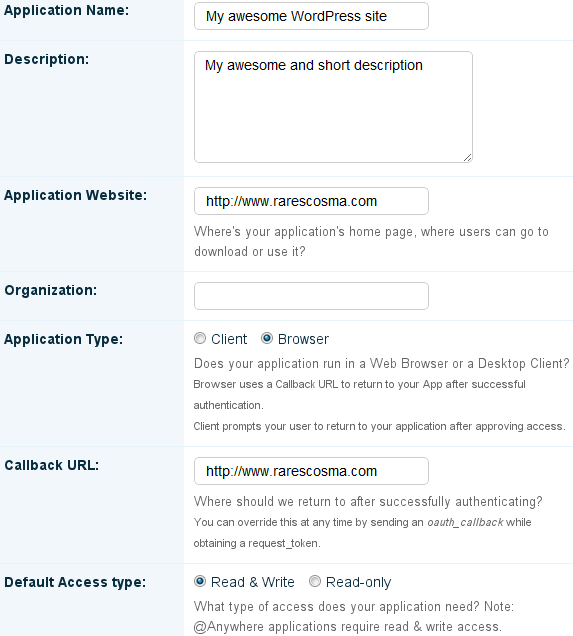
A couple of special strings used for authentication and API access need to be copied over to Twitter Tools:
- The Twitter Consumer Key and Consumer Secret
- The application Access Token and Access Token Secret
The latter can be found by going to 'My Access Token' in the right menu:
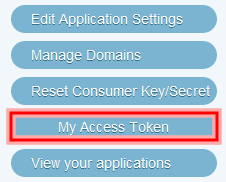
Configure Twitter Tools🔗
Remember that we only need this plugin as a support to send out our custom Tweets, so we're gonna disable all the auto-tweeting functionality. Set the following options to 'No':
- Enable option to create a tweet when you post in your blog?
- Create tweets from your sidebar?
- Create a daily digest blog post from your tweets?
That's it! Now let's get down to some coding.
Example code for a custom tweet🔗
Suppose your website uses a Custom Post Type called 'product' and you want to send out a custom notification on Twitter each time a new 'product' is added.
First let's create a custom function that uses (or hijacks) the Twitter Tools objects to tweet out a text portion, a link and some hashtags:
<?php
function my_tweet( $args = array() ) {
// Check reqs
if( ! class_exists( 'aktt_tweet' ) )
return;
global $aktt;
// Set up defaults
$defaults = array(
'text' => '',
'url' => '',
'tags' => array()
);
// Extract the arguments
extract( wp_parse_args( $args, $defaults ) );
// Sanity check
if( empty( $text ) )
return;
// Add the URL, after shortening
if( ! empty( $url ) )
$text .= ' ' . aktt_bitly_shorten_url( $url );
// Add the hashtags
if( count( $tags ) )
$separator = ' #';
$text .= $separator . implode( $separator, $tags );
// Initialize the aktt_tweet object
$tweet = new aktt_tweet;
$tweet->tw_text = @html_entity_decode( $text , ENT_COMPAT, 'UTF-8' );
// And Tweet!
return $aktt->do_tweet( $tweet );
}
Armed with this function, we'll use the wp_insert_post action hook to check when a new 'product' is added:
<?php
add_action( 'wp_insert_post' , 'my_twitter_notifications' , 99 );
function my_twitter_notifications( $post_id ) {
$post = get_post( $post_id );
if( $post->post_status != 'publish' ) return;
switch ( $post->post_type ) {
case 'product':
// Tweet it
$args = array(
'text' => 'New Product: ' . $post->post_title,
'url' => get_permalink( $post_id ),
'tags' => array( '#awesome', '#merchandise', '#fb' )
);
my_tweet( $args );
break;
}
}
This function checks the post type and calls the my_tweet function with the appropriate arguments.